Fermata Media Player for Android TV
Fermata Media Player is an Android TV application that allows you to play video, music on your TV. It also supports live TV. You can watch videos with subtitles, make playlists, and customise the sound with an equaliser. The app gives you different ways to play your media, using players MediaPlayer, ExoPlayer, or VLC. Fermata works well with Android TV and shows your favourite videos and playlists on the home screen. You can get it from our website.
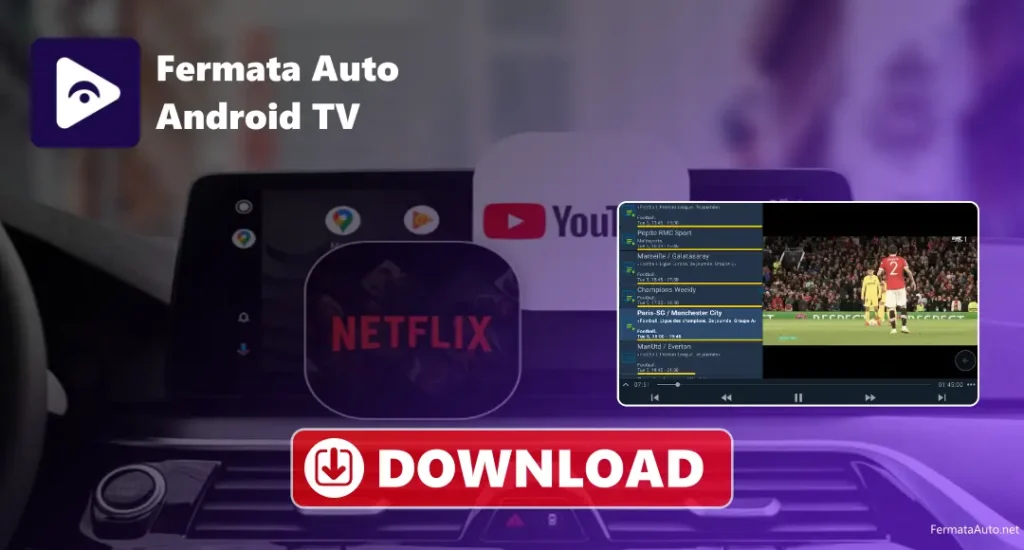
Key Features
How to Use Fermata Media Player on Android TV?
Fermata Media Player is made for Android TV. It’s very easy to use, and you can control everything with your TV remote. With this app, you can watch your favourite videos, listen to music, and even watch live TV. It supports many different file types, so you don’t have to worry about different formats. You can also turn on subtitles while watching and even make playlists. The app runs well on most Android TVs and provides you with everything you need to enjoy your movies, shows, and music right on your big screen. Here are the step to use it:-
Install Fermata Media Player on Android TV
Download Fermata Media Player on Android TV
| File Name | Fermata Auto.apk |
| File extension | apk file |
| Size | 73 mb |
| Supported device | Android |
| Downloads | 65452 |
| Last Updated | 7 Days ago |
- Open the browser on your Android TV.
- Go to our website, where you can get the download link.
- Find the download link for Fermata Media Player.
- Download the APK file for Fermata Media Player.
- Turn on the option to install apps from unknown sources in settings.
- Install the APK file after the download finishes.
- Open the Fermata Media Player from your Apps menu.
Requirements of Media Player on Android TV
- Android Version: 5.0
- Processor: Quad-core
- RAM: 2 GB
- Storage: At least 500 MB of free storage for installation and media files
- Internet: Wi-Fi or Ethernet connection for streaming
- TV Resolution: 1080p or higher
Tips to Optimise Media Player on Android TV
Troubleshoot
- Fermata App Crashes or Won’t Open: Try restarting your TV. If that doesn’t work, uninstall and reinstall the app.
- Videos won’t play in Fermata: Go to settings and switch the video player. Also, check if the video file works in another app.
- No Sound When Watching Videos: Use the menu to change the audio track. Try switching to the VLC player in settings, it works better with some videos.
- Live TV Buffering: Use a wired internet connection instead of Wi-Fi for better speed. You can also lower the video quality or try a different video link.
- TV Remote Not Working with the App: Restart your TV, and update your TV’s software.
Conclusion
Fermata Media Player is a very easy and simple application for Android TV that allows you to watch videos, listen to music, and stream live TV on your big TV screen. It supports subtitles, different playback speeds. You can choose from different video players like VLC, and the app works with Google Drive and IPTV too. It is simple to install and use with your TV remote, and you can also change themes, sound settings, and more.
FAQs
How do I make a playlist?
Just use your TV remote to pick your favourite videos or music and add them to a playlist.
Try using a different video player in the app settings, or check if the video works in another app.
Can I change the sound effect?
Yes, you can turn up the bass, use the equaliser, and even change the audio track if the video has more than one.
Live TV is buffering much?
Use a wired internet connection, lower the video quality, or try a different video.
Is Fermata Media Player free?
Yes, you can download and use it for free from our website.