Download Fermata Auto Apk
Fermata Auto is a media player for Android Auto that allows you to watch videos from your phone, YouTube, Netflix, or IPTV on your car’s screen. The app supports many video formats and has many features. To install it, turn on “install from unknown sources” in your phone’s settings, download the APK from the website and install it. You can also add the Fermata Control for better control while driving with the steering wheel. In the Android Auto app, turn on Developer Mode and allow unknown sources. After that, connect your phone to your car, and you’ll see Fermata Auto in the list of apps, and you can easily use it.
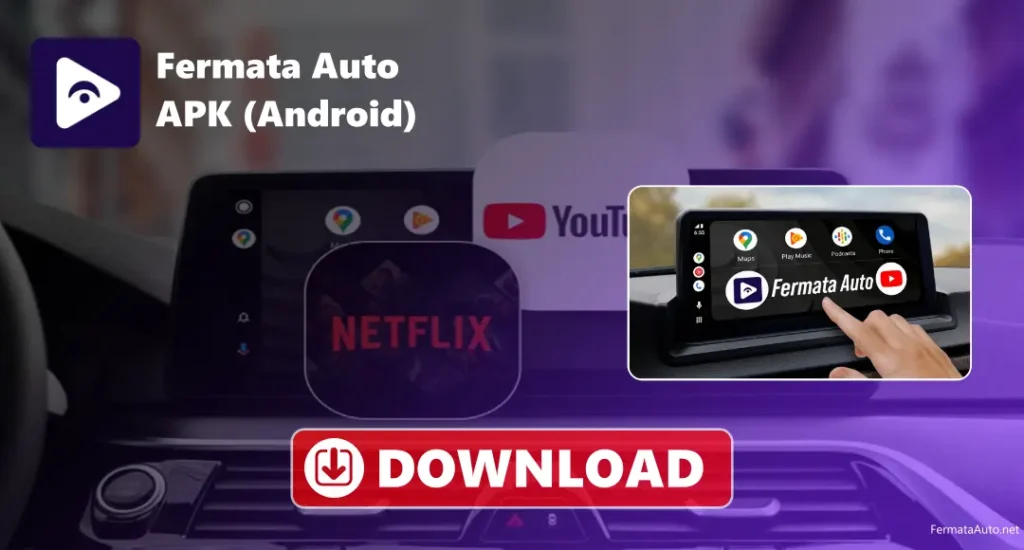
Key Features
Gesture controls.
Playlist management.
Background playback
How to Use Fermata Auto?
Fermata Auto is an easy-to-use application. It’s a helpful app that allows you to watch videos, stream YouTube or Netflix, and even watch live TV on your car screen using Android Auto. You can play videos saved on your phone or watch online content. Just make sure to only use it when your car is parked for safety. You don’t need to be an expert to use it; just follow a few simple steps, and you’ll be ready to use it. Here’s how to set up:-
Install Fermata Auto on Android
Download Fermata Auto Apk
| File Name | Fermata Auto.apk |
| File extension | apk file |
| Size | 73 mb |
| Supported device | Android |
| Downloads | 65452 |
| Last Updated | 7 Days ago |
- Download the Fermata Auto apk file from our website
- Open the file you just downloaded and tap Install
- Open the Android Auto app on your phone
- Tap the version number multiple times to turn on the Developer Mode.
- Go to Developer Settings in Android Auto
- Turn on Unknown Sources
- Plug your phone into your car or connect it wirelessly
- On your car screen, open Android Auto
- Tap the Fermata Auto app icon to start using it
Fermata Auto Requirements
- Android Version: 6.0
- Processor: Qualcomm Snapdragon
- RAM: 2 GB
- Storage: At least 100 MB of free storage
- Internet: Stable internet connection for online streaming
- Android Auto: Android Auto app must be installed and up to date
Tips to Optimise Fermata Auto on Android
Troubleshoot
- Fermata Auto Not Showing on Car Screen: Make sure you’ve turned on Developer Mode in Android Auto. Try reconnecting your phone to the car.
- Fermata Auto Crashing: Clear the app’s cache. Close any other apps you don’t need. Try restarting your phone.
- Video won’t play from Phone: Check if the video is in a format that Fermata Auto can play. Also, make sure Fermata Auto can access your phone’s storage.
- YouTube/Netflix: Make sure you’re connected to the internet. Check that Fermata Auto has permission to use mobile data. Clear the app’s cache and try again.
- Buffering: Use offline mode if your video is buffering. Close apps that are using your internet. Connect to faster Wi-Fi or use a stronger mobile data connection for better streaming.
- Voice Commands Not Working: Make sure Google Assistant is set up and working. Turn on voice control in Fermata Auto settings. Check if your car’s Bluetooth and microphone are working properly.
- Fermata Auto Not Connecting to Android Auto: Make sure both Android Auto and Fermata Auto are updated. Check that your phone and car are compatible with Android Auto. Try using a USB cable or wireless connection to see which works better.
Conclusion
Fermata Auto is a helpful application that allows you to watch videos, listen to music, and stream YouTube or Netflix on your car’s screen using Android Auto. It has useful features like offline mode, voice commands, and live TV support. Just download the app, enable developer mode, and connect your phone to your car. To get the best performance, clear the app’s cache, use a fast internet connection, and keep the app updated.
FAQs
Is it safe to use while driving?
No, only use it when the car is parked. Watching while driving is dangerous and not allowed.
Can I watch online videos?
Yes, you can watch YouTube, Netflix, and other online videos. You can also play videos saved on your phone.
What version of Android do I need?
You need Android 6.0 or higher to use Fermata Auto.
Fermata Auto doesn’t show on my car’s screen. What do I do?
Make sure Developer Mode is turned on in Android Auto and “Unknown Sources” is allowed, then reconnect your phone.
Can I use voice commands?
Yes, if Google Assistant is set up, you can use your voice to control the app.
Can I use the steering wheel buttons?
Yes, if you install the Fermata Control app, you can use your car’s buttons to control it.
Yes, you can set a timer to stop the video or music after a while.